16 Video Editing Sites You Should Be Reading
Video editors, check out these great websites that are a wealth of knowledge for all things post production. From great tutorials to quick tips, these sites will help you stay on top of your post production game!

In a previous post, we rounded up the best filmmaking websites, but with all the great post production and video editing sites, that topic is surely deserving of it’s own hit list. In this roundup, we’ve picked the best video editing sites in 2013, great daily reads when you’re waiting on a render or have a few minutes to spare. Bookmark these!
Know a video editing site that didn’t make the list? Share it in the comments below!
Stay up to date with the post production industry, and pick up some new tips and skills in the process. In no particular order, the best post production and video editing sites:

Shane Ross shares his experiences as a television editor in LA. An active post production voice on Twitter, Shane’s blog documents his “insider view” on the process of editing TV shows. He works mainly with Avid Media Composer and Adobe Premiere Pro, but his insights on workflow are helpful for any editor.

Oliver Peters is a veteran film editor and colorist who shares his insights on post production. On his video editing site you’ll find a nice balance of tutorials, behind the scenes editing workflow and insightful thoughts on the industry.

Philip Hodgetts blogs about technology relating to post production and distribution. Philip is the mastermind behind many video editing plugins and software tools and he’s on the forefront of the future of post production. His blog is a fascinating read that covers topics both creative and technical.

Bartlomiej Walczak writes about post production and color grading on his video editing blog, “Creative Impatience”. He focuses on the Adobe post production tools: Premiere Pro, After Effects, & SpeedGrade. He also offers useful free plugins (feathered crop, vignettes) for Premiere Pro & After Effects.

The name of this video editing blog comes from a common joke about editors making crappy video look good. The blog is a first-person account of a pro video editor, Monica Daniel. She shares her stories from the edit suite, everything from project breakdowns to picking an ergonomic mouse for editing.

Michael is a German video and sound editor who shares his tips on video/audio post production. The blog is a mix of helpful articles, product reviews and tutorials, with a good bit of focus on working with audio in your video editing projects.

Eric Wise covers different video editing and post production subjects each month and often features expert guest writers. The content focuses on delivery and transmedia as well as editing and color grading. Be sure to check out the free email newsletter, as well as the SpliceVine monthly post production podcasts.

If you’re interested in color correction and color grading, Chris Hall’s color blog is chocked full of useful info. He offers a series of video tutorials “Anatomy of a Grade” on creating specific looks in DaVinci Resolve. This post production blog is recommended for those learning Resolve (there is a free Lite version) and wanting more control over their grading.

Norman Hollyn is film editor and Professor who shares his thoughts on the industry. Subjects cover technique, theory, and technology.

Jonny Elwyn is a a London based Editor (and fellow Premiumbeat blogger ) who shares his experiences and thoughts on post production. Jonny dishes up his own insight into editing and working with clients, and shares videos and interviews from leaders in the industry. He often compares the differences in video editing applications, like his popular series on switching to AVID Media Composer.

Alexis Van Hurkman is a well known colorist who wrote the Apple Color and DaVinci Resolve manuals, as well as several other books. On his own site he shares his knowledge of color grading, and he recently started another blog at Pro Video Coalition.

Scott Simmons has been an active online authority on post production and video editing for several years now. He writes a frequently updated blog on ProVideo Coalition called The Edit Blog, where he shares his thoughts on the industry, as well as product reviews and video editing tips/tricks.Be sure to follow him on Twitter as well.

Art of the Guillotine (AotG) is an aggregate of the best post producution articles. On the site, film professor and post production pro Gordon Burkell reposts useful video editing and production related posts from around the web. The site is a hit list of relevant info for industry pros.
BONUS SITES
Here are 3 popular sites you may already know and are certainly worth checking out:
- ProLost is the blog of Stu Maschwitz ( Creative Director for Red Giant’sMagic Bullet). He writes about editing, color correction, and digital cinema.
- Digital Rebellion have a blog and “weekend read” that cover editing, industry news and their workflow apps.
- Tao of Color Offer a free weekly newsletter on color grading. Patrick saves you a lot of time and gathers great resources from the web.
Courtesy of Premium Beat http://www.premiumbeat.com/blog/video-editing-sites-you-should-be-reading/



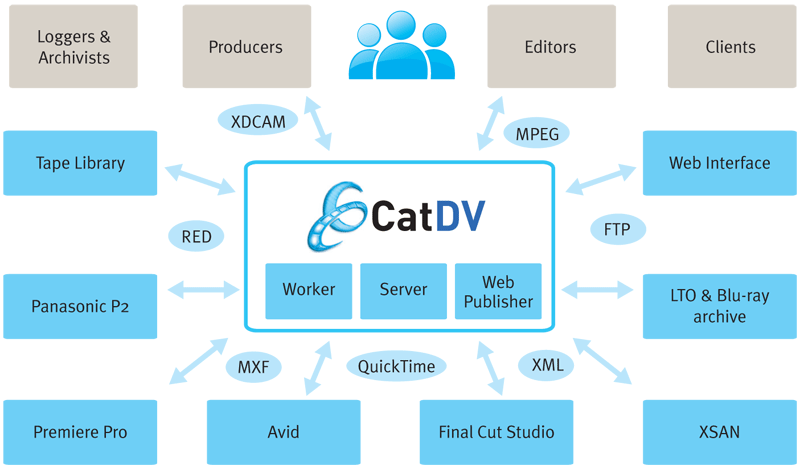 Ultimately CatDV helps companies find and reuse their media assets, helps teams to collaborate and to get more done, saving both time and money.
Ultimately CatDV helps companies find and reuse their media assets, helps teams to collaborate and to get more done, saving both time and money.











































